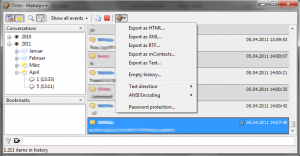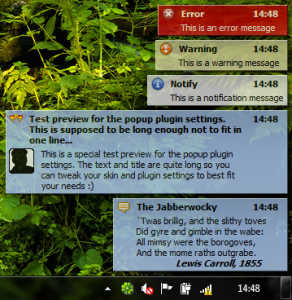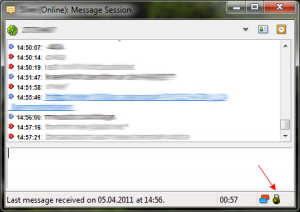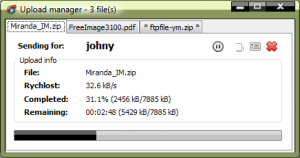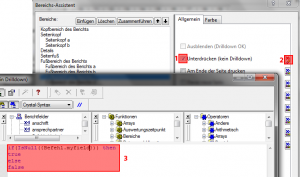A corrupted LVM2 filesystem with LUKS encryption is indicated by a broken boot process. Specifically when you get a command line prompt after entering the passphrase of your LUKS partition. The command line has the prefix (initramfs) and you’re able to enter commands.
In a situation like this you boot from a Linux Mint CD. After Mint booted, open a terminal. At first you have to determine your encrypted LVM2 disk. To do so, type:
sudo fdisk -l|grep Linux|grep -Ev 'swap'
Sample output:
mint@mint ~ $ sudo fdisk -l|grep Linux|grep -Ev 'swap'
/dev/sda1 * 2048 999423 997376 487M 83 Linux
/dev/sda5 1001472 134215679 133214208 63.5G 83 Linux
In this case, /dev/sda5 is the affected device. Now open this device with LUKS and enter the passphrase for encryption:
sudo cryptsetup luksOpen /dev/sda5 tofix
Enable LVM2:
sudo vgchange -ay
Find out the name of the logical volume to be repaired (unter Linux Mint it usually is /dev/mint-vg/root):
mint@mint /dev/mapper $ sudo lvdisplay
--- Logical volume ---
LV Path /dev/mint-vg/root
LV Name root
VG Name mint-vg
LV UUID dJ3EAN-IdjA-VM3P-3eg1-Ox33-8rVW-zXrYuK
LV Write Access read/write
LV Creation host, time mint, 2017-01-13 18:04:20 +0000
LV Status available
# open 0
LV Size 59.52 GiB
Current LE 15236
Segments 1
Allocation inherit
Read ahead sectors auto
- currently set to 256
Block device 252:1
--- Logical volume ---
LV Path /dev/mint-vg/swap_1
LV Name swap_1
VG Name mint-vg
LV UUID cBgoCq-bLOM-Vwns-qEVV-ZhNZ-XPHh-oxgFyg
LV Write Access read/write
LV Creation host, time mint, 2017-01-13 18:04:20 +0000
LV Status available
# open 0
LV Size 4.00 GiB
Current LE 1024
Segments 1
Allocation inherit
Read ahead sectors auto
- currently set to 256
Block device 252:2
Finally you’re able to run the fsck command on the encrypted LVM2 partition:
sudo fsck -C -V /dev/mint-vg/root
Good luck.